Paper Texture Procreate Installation Guide
How To Download Procreate Paper Textures:
After purchasing your Paper Textures, you will see the link to download your product, click that link.
These Textures are a PDF file so they will automatically open in a web browser once the download is complete.
Once you have the file open in the web browser, in the top right hand corner you will see the “sharing icon”, a small square with an arrow. click that.
Then find the Procreate app or any other PDF reader or eBook application and click that. You may need to scroll or click the “more” button to find the app you need.
Your product will download in the Procreate app or whichever app you chose.
If you’ve purchased more than one paper textures set, just swipe back on your iPad to return to the links to finish your downloads. Download them one by one into Procreate. You can also access these anytime with the Product download links that were sent to the email used when checking out.
How To Download The Full Paper Texture Bundle:
*Please Use Safari Web Browser!*
After purchasing your Paper Bundles, you will receive a link to download the instructional PDF file that contains a link and a password to access the paper texture bundle. Once you have the PDF downloaded, open the PDF and Click the “Access Now” button to be directed to the paper bundles download
After clicking the link, you will be prompted to enter the password from the previous pdf, from there you will be brought to a page with all of the paper textures files
Download each paper texture one by one. Click the download button, and you will be directed off the Tattoo Space website to a google drive page. Ignore the text about scanning for viruses, this is just a default notification from google since the files are so big. Click The “Download Anyway” button and your paper textures will download. Remember these are PDF files so they automatically open in a web browser once the download is complete.
Once you have downloaded the papers, in the top right hand corner you will see the “sharing icon”, a small square with an arrow. click that.
Scroll through the applications until you find the Procreate App or any other eBook or PDF reader application. You may need to click the “more” button to show all of the apps needed. Click the app to export the paper files to the desired location.
Your Product will then be downloaded into the Procreate App or whichever application you chose.
You will return to the download page with all your paper textures, and repeat this process until they are all downloaded. You can always Access these files with the Link and Password from the Original Instructional PDF file. You can access that file anytime with the link That was sent to the email you used when checking out.
How To Use Paper Textures:
If you want to use as the color for the sheet:
All you have to do is to put it as the first layer of all,
and set it as "multiply"
If you want to use it as texture:
Put it in the second layer, (below the sheet color layer)
and set it as "linear burn"
If you want to use as texture reflection:
Put in the 3rd layer, invert the color (just work for white
or greyish textures), set as "screen" and put opacity as 75/80%
And if you want to use it as a background you just have to put it as the last layer.
If you have any issues please, feel free to email us at: support@tattoospace.com