Clock Workshop Tips
A guide for Clock Workshop, our compass & clock tattoo flash reference.
Using the Maker’s Canvas:
Using the clockmakers canvas, choose the sets of parts you want and stamp them down.
Use the “Freehand” selection tool to select & paste, now you can pick the parts and drag them to the center square.
Cleanup around the boxes & repeat with new parts.
TIP: These stamps are made at 5% size to fit the boxes.
Render & Finalize Your Design:
Do a quick render on your design.
Select the inner/outer rim of the clock/compass using the “Automatic” Selection tool.
You can use the “Airbrushing Medium Brush” to shade. Shade the top and bottom moving right to left, for a more realistic appearance.
Select the middle of the watch with the “Automatic” Selection tool and shade the top.
Follow the same steps for the inner piece of the clock and airbrush from the bottom.
Now, lets shade the decorative elements, select the dial knobs using the selection methods mentioned in previous steps, Shade once moving up to the right & once moving to the bottom left.
Select the decorative handle on the dial knob and airbrush from the lower right, to top right, to top left, to lower left.
To add a glare on your watch/compass use white on the airbrush, and curve around the “glass” rim and on the dial knobs.
Now, your design should be mostly done other than a few adjustments here and there to make it perfect. We hope this instructional blog was helpful! Make sure to check out all of our educational content across the entire TattooSpace.com platform.